For more detailed FAQ, click here to go to our Helpdesk Page.
About Us
-
Who we are?
COL Financial was established in 1999 with the vision of allowing a low-cost and easily accessible means to invest in the Philippine Stock Market. Over the years, it has developed a full sweep of services to empower the retail investor. These include real-time quotes, research services and reports, as well as expert-broker support, by providing him the tools to assist him make intelligent decisions. It also allows real-time execution of trades, which is the best practice in the local online trading industry. With its experience in servicing experienced investors looking for more convenient ways of stock trading, COL Financial is well-poised to drive the development of the online trading investor market in confluence with the increased penetration of internet access, broadband services and increasingly tech-savvy investing public.
-
What services are offered by COL Financial?
COL Financial offers a host of online trading and information services, among which are:
- Automated order placement and execution via the internet
- Access to live quotes and other market statistics
- Online portfolio tracker
- Research materials and market commentaries
- Price charting program and Ticker system display
-
How do I get in touch with COL Financial?
Our contact numbers are as follows:
Trunk line - (632) 6365411
Customer Service Hotline- (632) 6-515-888
Fax No. - (632) 636 3512
E-mail - helpdesk@COLFinancial.com
Our address is: COL Financial Group, Inc.
24/F East Tower, Tektite Towers,
Exchange Road, Ortigas Center, Pasig City
1605 Philippines
COLFinancial Customer Service Center
24/F East Tower, Tektite Towers,
Exchange Road, Ortigas Center, Pasig City
1605 Philippines
COL Mobile
-
How to use COL Mobile (Android) app?
You can download COL Mobile via Google Play. Once downloaded, see our guides below on how to use it:
- How do I log into COL Mobile (Android) app?
- How do I check a quote or price of a stock?
- How do I enter my orders?
- How can i see my portfolio?
- How can I build and access my stock watchlist?
See full FAQ here
-
How to use COL Mobile (IOS) app?
You can download COL Mobile via Apple Store. Once downloaded, see our guides below on how to use it:
- How do I log into COL Mobile (IOS) app?
- How do I check a quote or price of a stock?
- How do I enter my orders?
- How can i see my portfolio?
- How can I build and access my stock watchlist?
See full FAQ here
Account Opening
-
Who can open an account?
Any individual(s) of legal age of any nationality or legitimate corporation may apply for a COLFinancial account. Management reserves the right to approve/deny any application as it sees fit based upon its measures of standard.
- Can Filipinos abroad open a COLFinancial account?
-
How do I open an account?
- Choose your account type
-
An entry-level account suitable for long term investing.
Provides access to basic research reports, standard market information, and end-of-day charting data. -
For active traders. Provides streaming quotes,
comprehensive research reports and live chart data with
some customizable features.
-
For the premier investor. Provides access to all available
features and a personal relationship manager dedicated
to assist you.
- Fill out the necessary forms and submit it to COL Financial`s business center
- Customer Account Information Form (CAIF)
- Foreign Account Tax Compliance Act (FATCA)
- Please submit documents to: COL Financial Business Center 24/F East Tower, Tektite Towers, Exchange Rd. Ortigas Center, Pasig City 1605 Philippines
- Submit a photocopy of (1) valid ID issued by the Philippine Government
- Passport
- Philippine Driver`s License
- SSS ID (1999 credit card type only)
- GSIS ecard plus
- Professional Regulation Commision (PRC) ID
- Comelec Voter`s ID
- For In-Trust-For Accounts: Birth Certificate of the beneficiary/child
- Fund your account
- Bank of the Philippine Islands
- Banco de Oro
- Metrobank
COL STARTER
Minimum Investment: P1,000
COL PLUS
Minimum Investment: P25,000
COL PREMIUM
Minimum Investment: P1 Million
COMPARISON OF ACCOUNT FEATURES * (larger size)
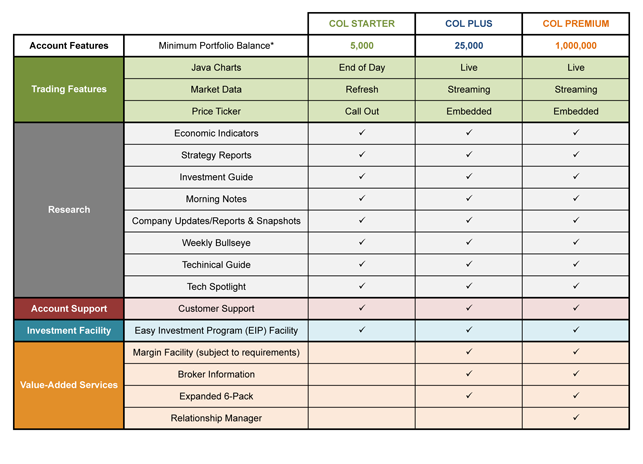
Example:
* For foreign citizens, please contact our Customer Support at helpdesk@colfinancial.com or call our hotline at +632 6-515-888 for details of requirements needed.
Minimum Portfolio Balance: P1,000 for Starter
P25,000 for Regular
P1,000,000 for PremiumFunding Options
Online Banking via Merchant Payment
Over-the-Counter via Merchant Payment
-
What is the minimum requirement to open an account?
- For Starter accounts, the minimum deposit is Php1,000.
- For Plus accounts, the minimum deposit is Php25,000.
- For Premium accounts, the minimum deposit is Php1,000,000.
-
When can I start Trading?
You can start trading after your initial funds have been received and/or cleared which can take from 1 to 3 days depending on your banks clearing time. We will then send an email with your log-in details to your registered email address for you to access your COL account. Once you see your account has funds for trading you can immediately begin trading.
Account Maintenance
- How do I check my stock positions and account balances?
You can check your positions and balances by clicking on the upper menu option TRADE then clicking on the secondary option called PORTFOLIO. This will then display a summary of your account details including your listed stock positions with its current market value. You can also find your actual cash balance on this summary along with your potential buying power. Your actual balance shows how much money you have while your buying power shows what is available for purchase after any committed values for posted orders. Your total equity value will display your total net worth by adding both your remaining cash balance and the market value of all positions.
- How do I pay for my stock purchases?
A customer`s cash account with COLFinancial will serve as the payment source for stock purchases. The customer can only buy as much as what can be purchase with his cash balance. Any proceeds generated by any stock sale will automatically be credited into the customer`s cash account.
- When is my account information updated?
All account information is updated on the evening of the same trading day. This includes changes into one`s balances caused by any trades made, deposits or withdrawals. If you have any questions about your transactions you can refer to the statements posted online by clicking on the TRADE tab followed by the PORTFOLIO function then press on View Monthly Ledger. This will show you all entries made into your account for the current month.
- Do you provide margin facilities?
- How do I update my email address?
To change your registered email address, you can do the following:
Option 1: Log into your COL account and click the HOME tab then go to CHANGE PROFILE page. You can edit your email address here.
Option 2: If you cannot log into your COL account, fill out and sign a Change in Email form and submit to helpdesk@colfinancial.com or through chat at COL's Contact Us page.
Please note that further verification may be done to process your request.
- What do I do if I forget my password?
If you forgot your password you can request for a password reset by following the process below:
- Go to COL Financial`s website then click on the `Forgot your Password?` request statement beside the Log In button.
- Fill up all the necessary fields then press Submit.
- A new password code will then be sent to your registered email address.
- Once you are able to log in, it is strongly recommended that you change your password to something more personal for security reasons and to enhance recall.
- How do I change my password?
You can change your password through the following manner:
- Log in with your 8-digit username and current Password.
- Once logged in, proceed to the HOME page and click on the CHANGE PROFILE link located on the third level of the function bar.
- Click the EDIT button beside the password field then indicate your current Password followed by the new Password you intend to use (twice for confirmation), then click on Change Password
- After you have updated your password, you will be requested to re-log into your account using your new password.
- How do I update my COL Account?
You can update your COL account online through our account update online facility at my.colfinancial.com
- Changing your account name from Maiden to Married name
- Changing or updating your signature
- Changing your citizenship
If your request is beyond the options above, kindly email us at helpdesk@colfinancial.com or chat with us at COL's Contact Us page so we can assist further.
Deposit
- How do I fund my COL account?
You can now fund your COL Account through any of the following options:
Option 1: Online Banking via Bills Payment
Use your online banking faiclity to fund your COL account. Just enroll COL FINANCIAL under your bills payment then pay that bill.-
Banco de Oro (BDO)
Click here for instructions ›› -
Bank of the Philippine Islands (BPI)
Click here for instructions ›› -
Metrobank
Click here for instructions ›› -
Asia United Bank (AUB)
Click here for instructions ›› -
Chinabank
Click here for instructions ›› -
Robinsons Bank
Click here for instructions ›› -
Unionbank
Click here for instructions ›› -
PNB
Click here for instructions ›› -
GCASH
Click here for instructions ›› -
MAYA
Click here for instructions ››
Option 2: Over-the-Counter via Bills Payment
Visit any of our partner bank branch and fill-out a payment slip. Forms of payment can be in cash or check. Check should be payable to COL FINANCIAL GROUP, INC.-
Banco de Oro (BDO)
Click here for sample payment slip ›› -
Bank of the Philippine Islands (BPI)
Click here for sample payment slip ›› -
Metrobank
Click here for sample payment slip ›› -
Asia United Bank (AUB)
Click here for sample payment slip ›› -
Robinsons Bank
Click here for sample payment slip ›› -
Unionbank
Click here for sample payment slip ›› -
PNB
Click here for sample payment slip ››
It is IMPORTANT to indicate the COL ACCOUNT HOLDER`S NAME and COL ACCOUNT NUMBER when making payments to ensure proper and timely credit to your account.
Deposit Channel BDO BPI METROBANK AUB CHINABANK ROBINSONS UNIONBANK PNB GCASH MAYA Internet Banking Free Free Free Free P10.00 Free Free N/A N/A N/A Mobile App Banking Free Free Free Free N/A Free Free Free P20.00 P20.00 Phone Banking Free P10.00 N/A Free N/A N/A N/A N/A N/A N/A Over-the-Counter P25.00 P110.00 P30.00 Free N/A Free P7.00 P20.00 N/A N/A (The above rates may change depending on the charges rendered by the bank)
-
Banco de Oro (BDO)
- How do I fund my COL account overseas?
You may fund your COL Financial through an overseas remittance. We have 3 options for you to choose from.
Option 1: BDO Kabayan Bills Bayad (click here for BDO`s website)
The BDO Kabayan Bills Bayad option has the following benefits:
Crediting time is within 1-3 business days, Less charges, No need to send a receipt to COL Financial
Click here for instructions ››Option 2: iRemit (www.myiremit.com)
Click here for instructions ››Option 3: Banco de Oro (BDO)
The BDO option`s charges and transaction days may vary per remitting bank/ center.
It is also important to send us your receipt at remit@colfinancial.com.
Click here for instructions ››
- What are the credit schedules?
For credit to COL account within 24 hours (excluding public holidays and weekends)
- Online Banking via Merchant Payment
- Over-the-Counter at Bank Branches via Merchant Payment
- COL Business Center
For credit to COL account at the next banking day:
- GCASH
- MAYA
IMPORTANT: Please indicate the COL ACCOUNT HOLDER`S NAME and COL ACCOUNT NUMBER when making payments to ensure proper and timely credit to your account.
(Note: Local/Regional check payments for initial deposits will still observe the applicable clearing schedule)
You will receive Deposit Acknowledgement Receipt via email once your account has been credited. Please be reminded that you are no longer required to fax or email your payment slip.
- Can I deposit my stock certificates?
Yes, stock certificates can be lodged or `deposited` into your account as long as the name appearing on the stock certificate is the same as the COLFinancial account name. You may submit the duly endorsed stock certificates to our Business Center at 24/F East Tower, Tektite Towers, Exchange Road, Ortigas Center, Pasig City. The certificates will then be submitted to the Transfer Agent for clearing then passed on to the Philippine Depository & Trust Corp (PDTC) for custody, which can take between a week to several weeks depending on the speed of the clearing process of these two organizations and if there are no discrepancies with the requirements. The Transfer Agent may also request for original signature cards and IDs to be submitted for verification purposes (signature cards are available from COL).
When depositing your stock certificates, here is what you should do:
STEPS ACTION DETAIL 1 Check that the name on the stock certificates is the same with your COLFinancial`s account Names on the stock certificate can only be transferred to accounts with the same name 2 Check to make sure that there is a signature at the back of your stock certificate Your signature cards must show the same signature as your certificates
(For a change in signature, you have to submit a new signature card to the original transfer agent)3 Acquire a signature card at our business center. Sign the card twice and attach it to your stock certificates One (1) Signature card per stock, regardless of number of shares 4 Photocopy (2) valid IDs for submission IDs should have a photo and signature 5 Submit all requirements (mentioned above) to our business center for processing Crediting of stock certificates may take 1-3 weeks * A processing fee will be charged by the PDTC:
P100 transfer fee per stock
P20 cancellation fee per certificate + 12% VAT for non-bank transfer officeThis can be charged to your COLFinancial account provided it has enough available cash balance Example:
Lodgement of 1 certificate of Stock A
(P100 transfer fee + P20 cancellation fee) + P14.40 VAT = P134.40Lodgement of 2 certificates of Stock A
(P100 transfer fee + P40 cancellation fee) + P16.80 VAT = P156.80Lodgement of 2 different stocks with 1 certificate each
Stock A (P100 transfer fee + P20 cancellation fee) + P14.40 VAT = P134.40
Stock B (P100 transfer fee + P20 cancellation fee) + P14.40 VAT = P134.40
Total = P268.80*Non-bank transfer agents charge a VAT of 12%
- How do I transfer my stockholdings from another local stockbroker?
If you are an existing client of COLFinancial, you can transfer your stockholdings to COLFinancial by giving your other stockbroker a written transfer instruction to do so, a copy of which must be furnished to COLFinancial. If your stockholdings are in street name and lodged with the PDTC, the transfer will be done electronically. Electronic transfer can take one or two working days and would entail a cost to the customer of Php 75.00 per stock (regardless of number of shares) will be charged by the issuing broker and by the receiving broker. This can be charged to your COLFinancial account provided it has enough available cash balance. Note: some brokers may charge Php82.50 for this fee.
- How can I transfer my stock positions to another broker from COLFinancial?
To transfer your stockholdings from COLFinancial to another broker electronically, please download and fill-up the Request for Stock Transfer form from our website under HOME>Forms and send the original copy to our Operations Department at 24/F East Tower, Tektite Towers, Exchange Road, Ortigas Center, Pasig City. Electronic transfers are accomplished in one to two working days. A transfer fee of P75.00 per stock (regardless of number of shares) will be charged by the issuing broker and by the receiving broker. This can be charged to your COLFinancial account provided it has enough available cash balance. Note: some brokers may charge Php82.50 for this fee.
- How can I withdraw (or uplift) my stock positions from COLFinancial?
To request for withdrawal (or upliftment) of your stock certificates, please visit our website and download the Request for Upliftment of Stock Certificate form under HOME>Forms>Form Needed for Upliftment of Stock Certificate. Fill it out and send the originally signed form to the COL FINANCIAL GROUP, INC. Business Center at 24/F East Tower, Tektite Towers, Exchange Road, Ortigas Center, Pasig City. You will also need to submit a signature card per company to complete this request (you can secure signature cards from COL`s business center). The upliftment process can take up to 3 months to generate the certificate.
When withdrawing your stocks from your COLFinancial account, here is what you need to do:
STEPS ACTION DETAIL 1 Fill up the necessary request form Form: Upliftment of Stock Certificates 2 Acquire a signature card from our business center. Sign the card twice and attach it to your upliftment form One (1) Signature card per stock, regardless of number of shares 3 Prepare a copy of 2 valid government issued IDs for submission to the transfer office Picture and signature should be clear. * Sometimes personal appearance may be requested by the transfer office The transfer office will notify us of their need for personal appearance * A processing fee will be charged:
P150 if the transfer agent is a bank
P162 if the transfer agent is a non-bank (This is per certificate)This can be charged to your COLFinancial account provided it has enough available cash balance
Online Withdrawal Facility
- How do I withdraw my funds using the Online Withdrawal facility?
COL clients can now withdraw their funds using an Online Withdrawal Facility.
STEP 1: Log into your COL account
STEP 2: Click on the TRADE tab
STEP 3: Click on the PORTFOLIO link
STEP 4: Click WITHDRAWAL REQUEST
Upon clicking the WITHDRAWAL REQUEST link, you can now fill out your withdrawal details:
STEP 1: Fill out the amount you would like to withdraw from your COL account
STEP 2: Choose your preferred withdrawal settlement option
Option 1: Deposit to your COL enrolled Bank Account
Option 2: Pick up a check in our Business Center in Pasig City
STEP 3: Fill in the additional details needed for your preferred withdrawal settlement option
STEP 4: Click the SUBMIT button when you are done
Important note: No need to submit a signed form if your account is an Individual or a Joint OR account with COL Financial. The online submission of your withdrawal request will suffice. Signed forms will only be required for Joint AND or Corporate accounts and for authorized representatives who will pick-up your check.
- How can I check the status of my withdrawal request?
Through the Online Withdrawal Facility, you can check the status of your withdrawal request by:
STEP 1: Log into your COL account
STEP 2: Click on the TRADE tab
STEP 3: Click on the PORTFOLIO link
STEP 4: Click WITHDRAWAL STATUS
Here you will find the details of your withdrawal request.
Below are the different status that you may find:
You can edit or cancel your withdrawal request if the status is under RECEIVED. Once we have processed your request, it cannot be modified or cancelled anymore.
- How much funds can I withdraw from my COL account?
You can check how much funds you can withdraw from your COL account using the Online Withdrawal Facility.
STEP 1: Log into your COL account
STEP 2: Click on the TRADE tab
STEP 3: Click on the PORTFOLIO link
STEP 4: Click WITHDRAWAL REQUEST
STEP 5: Click VIEW BALANCES
Here we have provided you with details on how much you can withdraw under the column TOTAL WITHDRAWABLE AMOUNT. But please take note that if you have just sold your stocks, you would need to wait two (2) business days after your selling date before the withdrawal request can be processed. This settlement period is called (T+2). For mutual fund selling transaction, once the funds would reflect in your PORTFOLIO, you may request for its withdrawal already.
Example 1: If you sold your shares on Monday - we will process your withdrawal request on Wednesday
Example 2: If you sold your shares on Thursday - we will process your withdrawal request on the following Monday
- Can I withdraw the proceeds of a stock sale immediately?
An individual can withdraw the proceeds of a stock transaction sale in two days (T+2) after a stock is sold subject to the procedures on the withdrawal of funds. An unused cash balance longer than two days dormant can be withdrawn anytime thereafter, allowing for one day notice with a cut-off time of 7:00am to prepare the check payment for that day.
To compute for the clearing days, follow this formula: Transaction day plus 2 days (T+2). Excluding holidays and weekends
Example:
- Sold shares on March 1 (Friday)
- Clearing dates are: March 1 (transaction day) plus March 4,5 (2 days)
- A check will be prepared on the afternoon of March 5 (Tuesday)
NOTE: Kindly do not use the funds that you have requested to withdraw. If used, you would need to input a new withdrawal request.
- What are the withdrawal charges?
There are no withdrawal fees. However, you may be charged for the following:
- Service fee for inter-branch/provincial branch deposits (Amount varies depending on the rate imposed by the bank)
- Php100.00 processing fee in case of failed attempt to deposit a check into a closed, cash-deposit-only (CDO) or invalid bank account
- Php100.00 to cancel issued check for withdrawal cancellation
Such fees may be charged to the remaining cash balance in the account, or from the amount withdrawn if the account has insufficient balance.
- When will I get my withdrawn funds?
Withdrawn funds will be received based on two (2) factors:
- Your selling date
- Your request date
- Your preferred settlement option
If you have just sold your stocks, you would need to wait two (2) business days after your selling date before the withdrawal request can be processed. This settlement period is called (T+2). For mutual fund selling transaction, once the funds would reflect in your PORTFOLIO, you may request for its withdrawal already.
REQUEST DATE
To process withdrawal requests, our Withdrawals team has a cut-off processing time. The cut-off time is 7:00am. Should a request come in after the cut-off time then it will be processed on the next business day.
PREFERRED SETTLEMENT OPTION
Clients can choose between the following:
Option 1: Check to be deposited to registered bank account
From experience, funds usually reflect from 4:00pm to 7:00pm of the day of the check deposit.
Option 2: Check will be picked-up at COL`s Business Center in Pasig City
Check will be available for pick-up at 3:00pm of the processing day and anytime during business hours of the following days.
- How do I withdraw my funds using the Online Withdrawal facility if I have a Joint AND or Corporate Account?
For Joint AND and Corporate accounts, you can use the Online Withdrawal Facility however an additional requirement of a scanned copy of a signed withdrawal form is needed to complete your withdrawal request.
Below are the steps to request for a withdrawal using the Online Withdrawal Facility:
STEP 1: Log into your COL account
STEP 2: Click on the TRADE tab
STEP 3: Click on the PORTFOLIO link
STEP 4: Click WITHDRAWAL REQUEST
Upon clicking the WITHDRAWAL REQUEST link, you can now fill out your withdrawal details:
STEP 1: Fill out the amount you would like to withdraw from your COL account
STEP 2: Choose your preferred withdrawal settlement option
Option 1: Deposit to your COL enrolled Bank Account
Option 2: Pick up a check in our Business Center in Pasig City
STEP 3: Fill in the additional details needed for your preferred withdrawal settlement option
STEP 4: Click the SUBMIT button when you are done
STEP 5: A confirmation page will appear, enter your password then click CONFIRM
STEP 6: A summary page will appear, click PRINT FORM
STEP 7: Print and authorized signatories should sign on the corresponding fields
STEP 8: Submit the signed form to withdrawals@colfinancial.com before the deadline
Deadlines are:
1. 11:00am of your processing date
This is for clients with COL registered bank accounts with Landbank, Maybank, Producers Bank or
Robinsons Bank. These banks have an earlier check deposit cut-off period in their bank branches.
2. 12:00nn of your processing date
This is for clients with COL registered bank accounts that are not mentioned above or will pick-up a check in COL`s Business Center in Pasig City.
Important note: If the signed form is not received before the deadline, your withdrawal request would automatically be cancelled. You may input a new withdrawal request again should you wish to continue with your withdrawal.
Investing and Order Processing
- What types of securities can I trade through COLFinancial?
You can trade all non-suspended securities listed in the Philippine Stock Exchange (PSE). On occasion the PSE may suspend stocks from trading due to various reasons: i.e. in preparation for critical bulletins or corporate announcements, deficiency in providing SEC documents and violations made against the regulations of the PSE. PSE suspended stocks cannot be traded as long as the suspension flag is raised.
- What is the schedule for Trading hours?
Trading Hours are scheduled between Monday to Friday, with the following timetable:
Php Time Action Period 9:00 AM Pre-open Period
No matching of Orders can occur during this period, but you can enter, modify, or cancel Orders9:15 AM - 9:30 AM Pre-Open No-Cancel Period
You are allowed to enter Orders but cannot cancel or modify Orders during this period9:30 AM Opening Period
The period when the Opening Price for all Securities is calculated. For a short moment the Order book is frozen until calculations of the opening price is completed9:30 AM - 12:00 NN Continuous Trading
A period when Orders are automatically matched at the Best Price in accordance with the Revised Trading Rules.
Odd-lots can only be traded and modified during this period12:00 NN - 1:30 PM Market Recess 1:30 PM Market Resumes
3:15 PM - 3:20 PM Pre-Close Auction Period
Matching of prices are halted for 5 minutes.
3:15pm - 3:17pm You can enter, modify or cancel Orders
3:18 pm - 3:20pm No-cancel period, no cancellation of orders
3:20 PM - 3:30 PM Run-Off/Trading-At-Last
You can only enter Buy or Sell Orders at the Closing Price3:30 PM Market Close
- How do I place an Order?
You can place an order using the following actions:
- Click on the TRADE menu tab followed by ENTER ORDER.
- Enter the Order details then click on Preview Order to show a summary of your order so that you may review the particulars of the order before it is sent. (Note: the color headers for BUY orders is GREEN, while the heading for SELL orders is RED)
- Once you are ready, you must enter your password then press Place Order to submit the order for posting.
- What are the various Order Types?
COLFinancial provides the following order types chosen by the term option box in the order entry screen:
-
A Limit Day Order (DAY) - the Limit Day Order is allowed during regular trading periods scheduled on Monday to Friday between
9:00am to 12:00nn and 1:30pm to 3:30pm. This order type asks for specific information about your order then immediately sends the
order to the Exchange. A limit order would requires that you first choose a transaction type - either a Buy or Sell, then pick out the
defaulted main board or odd lot board to transact, followed by the term type of the transaction. Thereafter choose the stock code,
number of shares and enter a definite limit price you would wish your order to be placed at.
Example: An order to buy 1,000 shares of ALI at P5.30 would place an order to try to buy the designated 1,000 shares at a maximum price of P5.30 or lower if there is an available seller below P5.30. An order to sell 1,000 shares of ALI at P5.00 would place an order to sell the 1,000 shares at a maximum low of P5.00 if not higher if there is an available buyer above P5.00. Any unfilled Limit Day Orders will be cancelled at the end of the day. All orders must first pass a credit and stock position check before it is passed to the Exchange and meet out their order regulations for posting. - A Limit GTC Order (GTC) - the COLFinancial GTC orders are limit orders which are valid for sixty (60) calendar days. For example, if the GTC order is entered on October 1, the order will be valid until November 29. If the Valid Until date is a non-trading day, it will no longer be valid on the next trading day which follows. For example, if a GTC order is valid until November 21 which is a Saturday, on November 23 (Monday) which is the first trading day that follows, the GTC order will no longer be valid.
- An At-the-Close (ATC) Order - the COLFinancial At-the-Close order allows the user to enter an order that would be sent to the Exchange for execution during the market RUN-OFF period at a price equivalent to the closing price of the stock. The ATC Order is available during market session from 9:00am- 12nn and 1:30pm-3:20 pm. ATC orders will be collected on a first come first serve basis, and will be sent to the Exchange for execution/posting on a first in first out basis during the run-off market period. After posting, all ATC orders immediately become Limit Day Orders at a price equivalent to the closing price of a stock. Any ATC orders still in queue after market close will be removed from the ATC queue.
-
A Limit Day Order (DAY) - the Limit Day Order is allowed during regular trading periods scheduled on Monday to Friday between
9:00am to 12:00nn and 1:30pm to 3:30pm. This order type asks for specific information about your order then immediately sends the
order to the Exchange. A limit order would requires that you first choose a transaction type - either a Buy or Sell, then pick out the
defaulted main board or odd lot board to transact, followed by the term type of the transaction. Thereafter choose the stock code,
number of shares and enter a definite limit price you would wish your order to be placed at.
- What are Off-Hours orders?
An Off-hours Order or `After Trade hours Order` (ATO) - the Off-hours ATO Order is provided to allow customers to enter orders after closing in preparation for the next trading day. ATO orders are accepted after 6:00PM and before 8:55 AM weekdays and anytime on weekends. Off-hours orders will be collected on a first come first serve basis, and will be sent to the Exchange for posting on a first in first out basis during pre-open session. After posting, all Off-hours orders immediately become Limit Day Orders and cannot be cancelled/modified during (9:15AM-9:30 AM). All orders will be governed by the Exchange`s order regulations. For orders during market activity (9:00am-12:00nn and 1:30pm-3:30pm), please use the regular "Enter Orders" function.
- How do I see the price of a stock (Requesting a Quote)?
You can check the price of a stock through the following ways:
- Click on the QUOTES menu tab followed by STOCK INFORMATION then STOCK QUOTE. Enter the stock code and press the QUOTE button
- You can also check stock prices through the HOME page after you Log On into the site. But this option shows less stock detail than using the STOCK QUOTE option.
- Furthermore you can use the WATCHLIST under the QUOTES tab to bring up a table wherein you can input a list of stocks to monitor.
- How do I read the Quote Screen into a stock (The Bid & Ask)?
You can check the price of a stock through the following ways:
The order board or quote screen is a table that identifies the Buying (Bid) and Selling (Ask) parties into each stock reference. It lists on two main columns the desire to buy and the desire to sell, showing the respective volume levels at each price point. The sample below shows such a list.
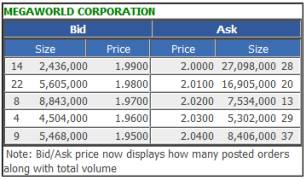
BID Size column – how many individual buyers along with their total buying volume*
BID Price column – are the prices that buyers want to buy at
ASK Price column – are the prices that sellers want to sell at
ASK Size column – total selling volume* along with how many individual sellers
* Volume represents the number of shares being bought or sold in a queue. This may illustrate the strength of buying and selling interest and is many times used to give an impression of market force or weakness
To read a quote you first read out the best buying price and the best selling price. The first row of prices for each column represents the best bid or buyer and the best asking price or seller for the stock. Thus in the example above of MEG the quote is: buying at 1.99 and selling at 2.00.
If you are a buyer, and would want to buy a stock immediately then you could enter a buying order at the best selling price or higher. You can post a price that is lower than the selling price in an attempt to get a better price, but you take a chance of not getting your order filled if no seller would be willing to sell it to you at that price.
Same method will be applied if you want to sell a stock. If you want to sell a stock immediately then you would enter a selling order to sell at a price that buyers are buying at or lower. You can post a price that is higher than the buying price in an attempt to get a better price, but you take a chance of not getting your order filled if no buyer would be willing to buy it from you at that price.
- How do I read the price ticker?
A Ticker Tape or price ticker shows a streaming set of data that displays every transaction made for all stocks. The Ticker reveals the active side of the market as it summarizes the most recent trades and may show where the action is.

The Ticker example above gives a good account of what is commonly displayed. In the order listed you will find the ff:
- Stock Code
- Market Price
- Traded Volume
- Buying Broker (during closing, this portion of the ticker will display `Closed`)
- Selling Broker (during closing, this portion of the ticker will display the closing date)
The ticker details may also change its color to relate some information about its performance for the day – the color guide is as follows:
- Green indicates the stock is trading higher than the previous day`s close.
- Red indicates the stock is trading lower than the previous day`s close.
- Yellow means the stock is unchanged from the previous closing price.
- What is a Posted Order, Matched Order and a Partially Filled Order?
Posted orders are current orders sent to the Exchange that have not been filled or have only been partially filled. Matched orders are wholly accomplished trades. Partially Matched orders are uncompleted orders where only a portion of the desired order has been matched.
- How do I check my Posted Orders?
You can check all posted orders in the following manner:
- Click on the TRADE/PORTFOLIO menu tab followed by VIEW/MODIFY ORDER.
- Any posted order (whether partly filled or not) will be listed.
- You can filter the view option to show all Buying transactions, Selling transactions or its default to show any and all orders.
- You can also check the status of order details under the TRADE/PORTFOLIO menu tab followed by TRADING HISTORY and clicking on Show Orders button under Order Details.
- How do I Cancel a Posted Order?
Note: You cannot cancel orders during Pre-Open period between 9:15AM to 9:30AM and during Pre-Close period between 11:58AM to 12:00PM. You can however cancel any posted or remaining non-matched orders in the following manner:
- Click on the TRADE/PORTFOLIO menu tab followed by VIEW/MODIFY ORDER.
- Any posted order (whether partly filled or not) will be listed.
- From this list the option to Cancel will be shown on the left of each separate order, click on the word Cancel (which may appear in red) to choose this action type.
- An order to cancel will also be followed by a confirmation screen which will ask you to re-enter your password for verification. Enter your password to confirm your intent then press the Cancel Order button.
- You can click on VIEW/MODIFY ORDER again after a couple of seconds to check for updates on your request.
- How do I Modify a Posted Order?
Note: You cannot modify orders during Pre-Open period between 9:15AM to 9:30AM and during Pre-Close period between 11:58AM to 12:00PM.
You can attempt to Modify an order to lessen your desired volume in an earlier posted order. The price of which must remain the same and the new volume must satisfy the minimum board lot rule. You can only modify the volume of posted non-matched orders (which does not include matched or partially matched orders) in the following manner:
- Click on the TRADE/PORTFOLIO menu tab followed by VIEW/MODIFY ORDER.
- Any posted order (whether partly filled or not) will be listed.
- From this list the option to Modify will be shown on the left of each separate order, click on the word Modify (which may appear in blue) to choose this action type.
- A detail box will surface to ask for the new intended volume. Enter the new desired volume then press Preview Change Order.
- An order to Modify will also be followed by a confirmation screen which will ask you to enter your password for verification. Simply enter your password then press the Modify Order button to acknowledge.
- You can click on VIEW/MODIFY ORDER again after a couple of seconds to check for updates on your request.
*Note: If your desire is to change the price of an order or increase its volume, you must first cancel your current order then re-enter a new order.
- What is the minimum board lot and fluctuation size?
Board Lot
Each stock may trade at different minimum lot sizes controlled by its price. This minimum lot size is called a Board Lot (see table below). If a stock`s board lot is 1,000 then that is the minimum amount of shares that can be bought and any mount above this should also be traded in scales of 1,000. Thus an order to buy a stock with a board lot of 1,000 will reject an order to buy 1,500 and 3,200; but will accept 1,000, 2,000, 5,000 and above as long as it is wholly divisible by 1,000 and not leave any partial lots.
Any amount of shares not wholly divisible by a minimum board lot is considered an Odd lot. Odd lots are traded at an Odd Lot board which are usually illiquidly traded and often at a discount to the stocks market price. You can enter odd lot orders by choosing the ODDLOT button on the order details box. Please note that odd lot orders can only be DAY orders, not GTC or ATC orders, which means you`ll have to place your odd lot sell order again the next day if it is not matched today. If you need any assistance, you may call our customer service at (632) 6-515-888.
*The table below identifies the Board Lot size based on stock price and the corresponding tick sizes.Board Lot and Fluctuation Table Price Range Tick Size Board Lot 0.0001 - 0.0099 0.0001 1,000,000 0.01 - 0.049 0.001 100,000 0.05 - 0.249 0.001 10,000 0.25 - 0.495 0.005 10,000 0.5 - 4.99 0.01 1,000 5 - 9.99 0.01 100 10 - 19.98 0.02 100 20 - 49.95 0.05 100 50 - 99.95 0.05 10 100 - 199.9 0.10 10 200 - 499.8 0.20 10 500 - 999.5 0.50 10 1000 - 1999 1.00 5 2000 - 4998 2.00 5 5000 - Up 5.00 5
- How do I confirm my completed transactions for the day, month, or year?
All your completed transactions can be verified and confirmed through our website through the following means:
- Click on the TRADE/PORTFOLIO tab then click on TRADING HISTORY, then fill up your requested details under Completed Trades and press the COMPLETED TRADES button.
- You can also check your listed transactions under TRADE/PORTFOLIO then PORTFOLIO, and then click on View Monthly Account Ledger to see a trade summary of the current month. You can also click on Transaction invoice: daily or historical to get a summary of the invoices the system generates for your trades at the end of every day.
- From this list the option to Modify will be shown on the left of each separate order, click on the word Modify (which may appear in blue) to choose this action type.
- If I sell a stock position today, can I use the proceeds to buy immediately?
Yes, you can use the proceeds to immediately buy another stock or even the same stock if you wish. There is no need for you to wait two days for clearing. However if you wish to withdraw the funds, you must wait two days after you sell to avail of its proceeds.
- What would prevent me from placing an order?
There could be a number of situations that can prevent you from entering an order during trading time, some of which are listed below:
- A connection problem may exist between the client and COLFinancial or between the PSE and COLFinancial. This can only be remedied by the reestablishment of connectivity.
- Your attempt to buy or sell may have exceeded or surpassed your credit. Simply check your PORTFOLIO Balances under the TRADE/PORTFOLIO menu tab to examine your available balances.
- It could be possible that you have had posted an order already committing your shares or cash and this is preventing you from posting a new order. Check your posted orders under the TRADE/PORTFOLIO menu option the click on VIEW/MODIFY ORDER function to verify this. A posted order, even if it is not filled will temporarily lock out your available cash as it reserves it for that transaction. This is similar to a stock position being sold - once posted. And unless that posted order is canceled first, that stock cannot be placed into an order twice or simultaneously as the stock position has already been earmarked by the system.
- You may be trying to place an order before or after trading time. Remember that trading time starts at 9:30 AM and ends at 12:10 PM. If you wish to place an order during these periods please use the Off-hours Order.
- For further inquires please contact our Customer Service Representatives at (632) 6-515-888.
- My buy order was rejected for "Insufficient funds". Why did I get this error message?
This error message appears when you attempt to post a buying order that was worth more than the available cash in your account. To avoid this error, view your buying power first under the TRADE/PORTFOLIO tab followed by the PORTFOLIO function before placing new orders. Always check if you still have pending orders - remember that the value of a pending or posted order is automatically deducted from your buying power as the funds for this purchase will be earmarked for use.
- My sell order was rejected for "Account does not have Stock Position for _____". Why did I get this error message?
This error message appears when you attempt to post an order to sell more shares than was available in your account. To avoid this error, view your Uncommitted Stock Positions first under the TRADE/PORTFOLIO tab followed by the PORTFOLIO function before placing new orders. Always check if you still have pending orders - remember that a posted order will commit your available shares and this will be deducted from your uncommitted number of shares. You can post selling of shares of up to that number that is uncommitted only. You must cancel your posted order first to reinstate your uncommitted share balance before attempting to post a new sell order.
- I posted an order and cancelled it. But it seems the order still hasn`t been cancelled?
There are two instances when this might occur:
- You might be trying to cancel your order during the pre-open or pre-close period. Orders cannot be cancelled or modified during Pre-Open period between 9:15AM to 9:30AM and during Pre-Close period between 11:58AM to 12:00PM.
- he order that you posted may have already been filled or done. Click on the TRADE/PORTFOLIO tab then click on TRADING HISTORY, then fill up your requested details under Order Details and press the SHOW ORDERS button to confirm your transactions.
- If neither of the two seems to be the cause of your inability to cancel, please call our helpdesk at (632) 6-515-888 to secure further aid or information on your cancellation request.
- Can I still place an order if I do not have access to a computer/internet?
Yes. You can call our Customer Service Department at (632) 6-515-888 and ask our agents for assistance in posting your order. Please note however that broker-assisted orders are charged 0.5% for commission instead of the regular 0.25%. Other charges will remain the same.
Trading and Handling Fees
-
What are the fees charged for executing trades?
The following lists the corresponding charges for buying and selling transactions:
FOR BUYING AND SELLING:
FEE AMOUNT REMARKS Commission .25% Of the Gross Trade Amount Value Add Tax (VAT) 12% Of Commission Philippine Stock Exchange Transaction Fee (PSE Trans Fee) .005% Of the Gross Trade Amount Securities Clearing Corporation of the Philippines Fee (SCCP) .01% Of Gross Trade Amount ADDITIONAL FEE FOR SELLING Sales Tax No. of Shares x Price x 0.006 * Note: The Commission fee has a minimum charge of P20.00 per transaction. And if you require a broker-assisted trade, the commission charge is .5% of the Gross Trade Amount.
EXAMPLE:
Buying - Total fees for buying 20,000 shares of ALI at Php5.00/share
FEE COMPUTATION AMOUNT Commission (20,000 x P5.00) x .25% P250.00 VAT P250 x 12% P30.00 PSE Trans Fee (20,000 x P5.00) x .005% P5.00 SCCP (20,000 x P5.00) x .01% P10.00 Total P295.00 Selling - Total fees for selling 20,000 shares of ALI at Php5.20/share
FEE COMPUTATION AMOUNT Commission (20,000 x P5.20) x .25% P260.00 VAT P260 x 12% P31.20 PSE Trans Fee (20,000 x P5.20) x .005% P5.20 SCCP (20,000 x P5.20) x .01% P10.40 Sales Tax 20,000 x P5.20 x .006 P624 Total P930.80 Each computed charge listed above are rounded to hundredths (2 decimal places) using Symmetric Arithmetic Rounding* for the calculation of the total fees.
EXAMPLES
3.044 rounded to hundredths is 3.04 (because the next digit, 4, is less than 5).
3.046 rounded to hundredths is 3.05 (because the next digit, 6, is 5 or more).
3.045 rounded to hundredths is 3.05 (because the next digit, 5, is 5 or more).
-
Do I have to pay any monthly fees or handling charges?
There are no monthly fees for COLFinancial. Some handling charges are listed below:
- Lodgement fee (Depositing a Stock Certificate) - A Lodging fee of Php120 + VAT per stock will be charged with an additional Php20 + VAT per certificate of the same stock after the first certificate.
- Electronic Share Transfer (Broker to Broker) - Electronic transfer can take one or two days and would entail a cost to the customer of Php75.00/per stock from the issuing broker and the receiving broker.
- Upliftment fee (Request a Certificate) - Requesting a certificate would entail an Uplifting charge of Php150+VAT per stock, and could take up to a month to generate a new certificate.
Technicals
-
Which browsers can I use to access COLFinancial?
All latest browsers can be used to access COLFinancial`s website. However some browsers may need some additional downloads from other developer`s websites like www.java.com to run ticker and charting programs.
-
How can I speed up the transmission of orders?
The following factors can speed up the transmission of orders:
- A faster computer preferably with large RAM or memory space.
- A faster modem or a DSL connection is preferred.
- Not opening too many applications or websites at the same time.
- Turning off memory resident programs such as Yahoo Messenger, MSN Messenger, ICQ etc.
-
Does opening several windows slow down my system?
Yes. Like any other computer programs or internet applications, opening several programs or websites may slow down your system because it will occupy a lot of memory space. As a general rule, not more than 3 websites or programs should be opened at the same time unless you have a great deal of RAM on your PC.
-
How do I install Java?
For Mac users please refer to the instructions located in this page
-
Go to www.java.com and click on the "Free Java Download" button.
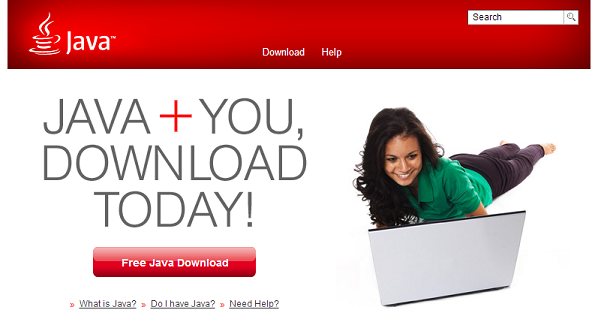
-
Click on "Agree and Start Free Download"
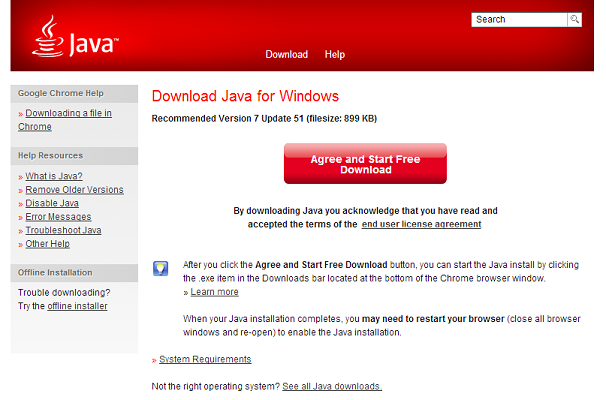
-
Once the download is complete open the file and click on the "Run" button.
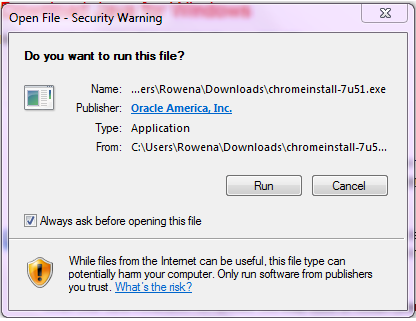
-
Click on "Install >" and follow the directions.
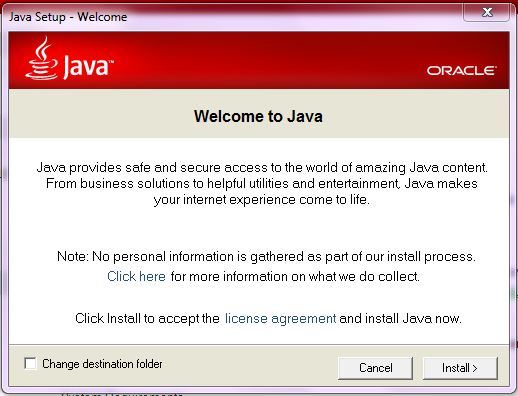
You can access the Java Help Resources for further questions and concerns.
-
-
How do I update Java?
For Mac users please refer to the instructions located in this page
-
Locate and start the Java Control Panel
For Mac users you can find it under "System Preferences".

For Windows users you can find it under "Control Panel".
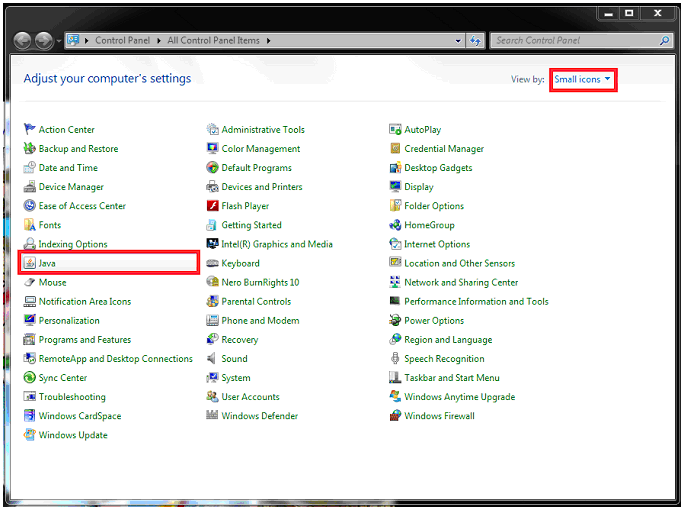
-
Under the "Update" tab click on the "Update Now" button
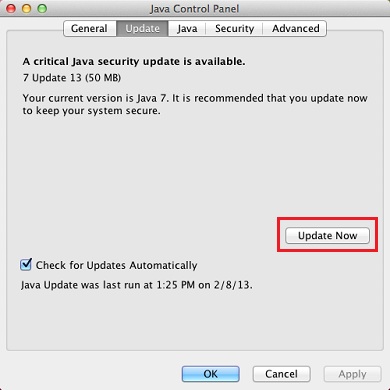
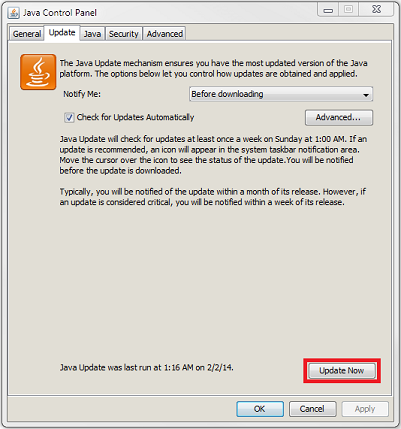
-
If an update is available you will be given a prompt. Click on the "Install" button to proceed.
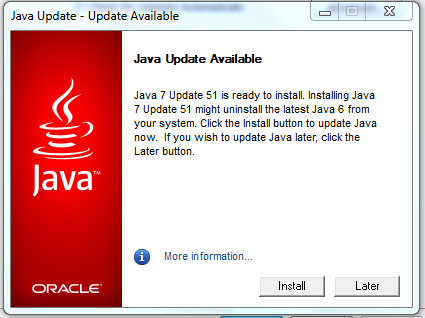
-
Click on "Install >" and follow the directions.
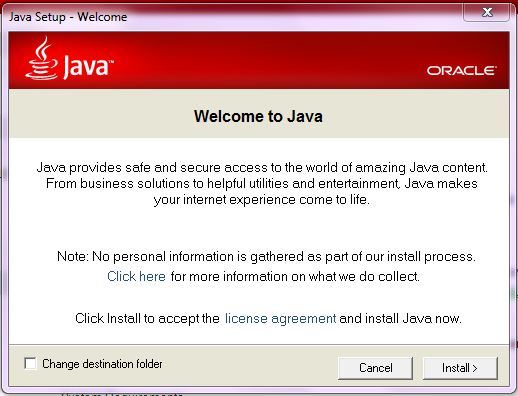
You can access the Java Help Resources for further questions and concerns.
-
Locate and start the Java Control Panel
-
What are the proper security settings for my Java plugin?
To ensure that all java applets run properly you will need to add the colfinancial domain to the exception list in your java applets security settings. Follow these steps to configure your java applet security settings:
-
Locate and start the Java Control Panel
For Mac users you can find it under "System Preferences".

For Windows users you can find it under "Control Panel".
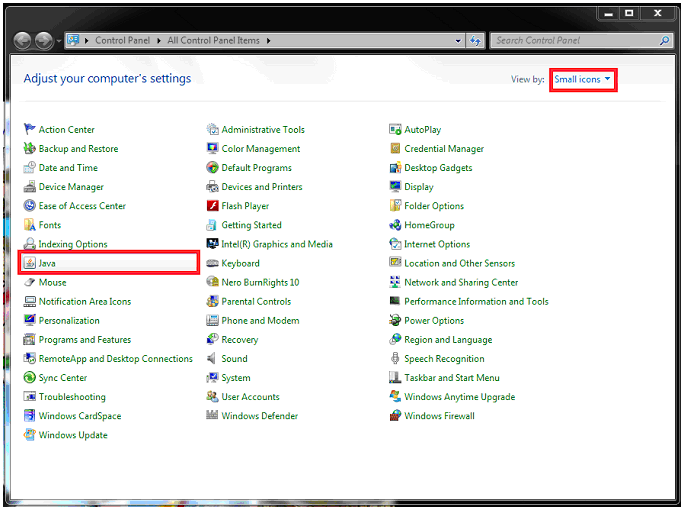
-
Select the "Security" tab and press the "Edit Site List..." button.
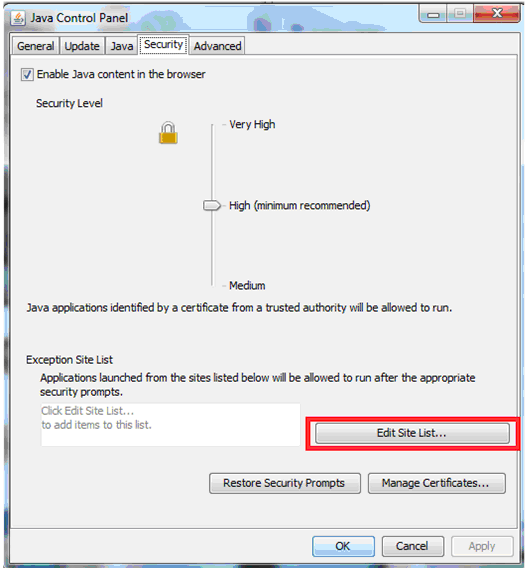
-
Click on the "Add" buttons and enter https://*.colfinancial.com then click "OK"
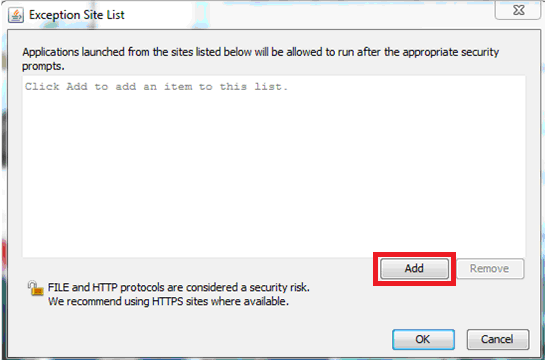
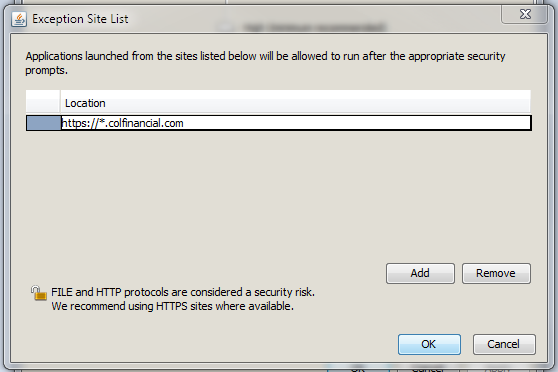
-
Log on to your COL account and a security warning will prompt you whether to run the application. Click "Run".
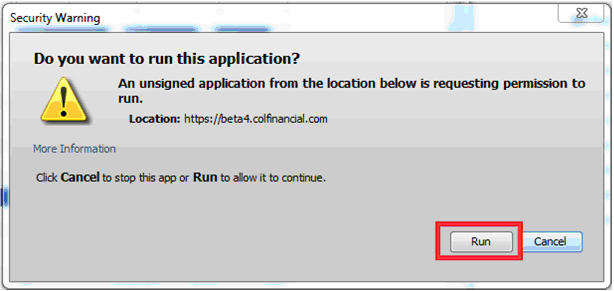
-
Locate and start the Java Control Panel
Security and Privacy
-
How secure is this website?
The security of your financial information is very important to us and we take every step to protect you online. We use the latest technology to ensure that our online dealing service is a safe and secure environment. Here is what we do:
Secure Sessions
When you login to our website you are always in a `secure session` - you can tell this by looking for a padlock displayed in your browser and checking that the website address starts with `https`. This means the data sent between your computer and our website is encrypted and even if it falls into the hands of a third party, it is virtually impossible to decipher.
We use Secure Socket Layer (SSL) encryption - which makes our website very secure.
Secure Login
Our login process provides another layer of security. We use the industry standard login process of User ID and Password. Only after you have correctly entered these details can you access your accounts.
Our login process does not support `Microsoft Internet Explorer Autocomplete` feature. This means that you will always be asked to enter some security details before you can access your account. You will always be asked to re-enter your password at each login and before every order is sent to the Exchange for processing. We do this to further help you secure your personal details.
To ensure that a high level of security is maintained, please remember that you must not disclose your User ID, account details, account number(s), or passwords to anyone. Tell us immediately if you think these may have been disclosed to someone else.
Last Login
Everytime you login to our site, you will be shown the last time you logged into our website. This is a security feature - if the time and date are incorrect then please contact us immediately as it may indicate that someone else has accessed your account.
Session Timeout
You will be automatically logged off if your session remains inactive for at least ten (10) minutes after logging into our website. This reduces the risk of unauthorized access to your account if you forget to logout. To avoid this risk please ensure you `logout` when you have finished. To do so use the `Logout` button in the right hand side of the website. You will only see the `Logout` button whenever you are logged into your account.
-
New Security Features
Please be informed that effective August 1, 2017 COL Financial will enact upgrades in account security. The following changes/updates will be implemented accordingly:
1) Use of STRONG PASSWORDS
The implementation of stronger passwords will now require:
- 8 to 12 characters in length
- Must have at least (1) uppercase character
- Must have at least (1) lowercase character
- Must have at least (1) number
- Can have the following characters as well: `~!@#$%^&\*()-_+=[\]{}:;|\\,.<>/?
2) MAXIMUM number of LOG-IN attempts
- A user is given (5) attempts to log-in before a time suspension is activated.
- On the 4th attempt, the user will be offered a warning that they have only one attempt left before the account is suspended.
- The time suspension is (1) hour after the last unsuccessful attempt after which they are given one attempt thereafter to successfully log-in.
- To remedy a suspended log-in:
- You can use the "Forgot password?" function on the COL landing page. A new password will be sent to your registered email.
- You may call or e-mail COL`s Customer support to seek aid in resolving your suspension
3) Automatic PASSWORD EXPIRY
- On occasion, your account passwords will expire and a notice to renew passwords will be indicated when you log in.
- You will have the option to maintain current passwords or change them to new ones.
- A 5-day countdown to a new password requirement will be aired when you log in.
4) Use of a TRADING PIN CODE
- An option to use a 4 to 6 digit TRADING PIN CODE will be enacted when validating Orders. Please note that PIN Codes cannot be used to log into your account.
- Once a PIN Code is activated, you can use that PIN Code or your user password to validate orders.
- PIN Codes may be activated after logging in. And can be accessed from the HOME -> Change Profile link. The function is located just under your "Change Password" function.
COL EIP
-
What is COL Easy Investment Program?
The COL Easy Investment Program or COL EIP is an innovative way for building personal wealth launched by COL Financial (COL). COL EIP`s objectives are to minimize risks and maximizing your earnings potential over a period of time and you can start with a small amount of capital. COL EIP is therefore ideal for investors with little time, knowledge and capital to invest the stock market.
COL EIP employs the cost-averaging method which was designed by experts and is used by financial institutions all over the world.
Through the COL EIP, COL Financial has simplified the cost-averaging method for its customers by automating the purchase of stocks and by providing a list of "Premium Growth Stocks" that an investor can choose from. This provides the convenience of investing and minimizes risk by providing you a list of companies to invest in which were carefully selected by COL`s seasoned financial analysts.
-
How does cost-averaging method work?
Cost averaging is a wealth-building strategy that involves investing a fixed amount of money at regular intervals over a period of time.
Cost averaging allows one to buy more shares when market prices are low and less shares when the market prices are high thus effectively bringing the average purchase cost down.
Cost-averaging also maximizes the compounding gains over a period of time and eliminates the need to decide when to buy and at what price. It therefore reduces market risk by stretching out the purchase of stocks in small amounts rather than in a one-time lump sum investment.
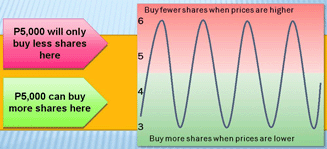
-
What are the benefits of cost-averaging?
There are many important benefits to using the cost averaging method.
- It is simple and easy to do.
- No need to time the entry in the market.
- It reduces market price risk and volatility.
- It utilizes the potential of the power of compounding.
- You only need a small amount of money to start.
-
How does COL EIP make cost-averaging easy and convenient for me?
With COL EIP, the cost-averaging investment method is simple and easy to maintain. All COL customers have access to the COL EIP feature.
- One-time set-up for your investment amount and schedule.
- List of Premium Growth Stocks pre-selected by our team of seasoned analysts.
- Auto-reminder and calendar schedule feature.
- Automatically updates and computes your portfolio value.
- Accessible 24/7, anywhere through the Internet.
-
What are the features of the COL Easy Investment Program?
The EIP system makes cost averaging a simple process that is easy to maintain over the investment period.
EIP portfolio tracker - accessible 24/7 to view and track your investments.
Calendar Schedule - automatically updated to inform EIP investors when their next date to purchase shares of their premium stocks will be.
Notification system - reminds all customers through e-mail when it is time to fund their EIP portfolios and when it is almost time to buy shares for their EIP investment stocks.
-
What is the criteria used to determine COL`s list of premium growth stocks?
The COL Easy Investment Program pares down the choices of investors to Premium Growth Stocks. These companies with a proven track record and are evaluated on the basis of their high earnings, the credibility of management, their superior products and services, a strong balance sheet and they all belong to solid growth industries.
Companies evaluated by COL must meet specific criteria to be considered Premium Growth stocks or stocks that are chosen for their resilience and long-term earnings potential. We filter through the different companies by appraising their qualifications to fit the GEMSS criteria.
G - Growing Industry
E - Earning Visibility
M - Management Credibility
S - Superior Products or Services
S - Strong Balance Sheet
-
How much of my funds do I need to initially invest? For how long?
You determine the amount of money you are willing to set aside based on your personal investment capacity. We recommend a minimum of 20% of your investable funds to be invested in stocks. As previously emphasized, the longer the investment period, the more opportunity for greater compounded earnings. We recommend a period of at least 5 years.
-
How much time will I need to regularly spend in order to manage my investment efficiently?
The amount of time needed to regularly manage your COL EIP account depends on your investment schedule; i.e., once a month for monthly and once a quarter for quarterly.
-
What differentiates investing through the COL EIP than through a mutual fund?
COL EIP is a self-directed investment and a mutual fund is professionally-managed by a fund manager.
Unlike mutual funds, COL EIP only charges you the standard fees and commission for every transaction while mutual funds normally have front-end, back-end and management fees. Furthermore, you can decide you the mix of your portfolio or choose the specific stocks you want to invest in.
-
How can I learn more about the COL Easy Investment Program?
For more information regarding the COL EIP, you can review our Information Guide at www.colfinacial.com/easy or call our Customer Relations Officers at (632) 6-333-777 or email at easy@colfinacial.com.
-
How do I open a COL EIP Account?
Simply open a COL account. All COL customers will have automatic access to the "EIP" function. To open an account, please download the forms, then send the completed and signed forms together with the required documents to our office address. You will receive an email confirmation of your account approval and be given information on how to fund your account.
- What is the minimum amount to open an EIP Account?
-
How do I set-up my COL Account?
After logging on to your COL account:
- Click on the Trade/Portfolio Tab and click the EIP function.
-
To set-up your investment schedule:
- Decide on the fixed amount you wish to invest on a regular basis. (ex. Php5,000)
- Determine the regular interval in making the investment. (weekly, monthly and quarterly)
- Determine your investment period. (Start date to end date)
- Select the stock you want to invest in. You can also choose from COL`s list of Premium Growth Stocks.
- Once you`ve set-up this information, you can start investing.
- You will receive an email confirmation of your stock purchase and your EIP portfolio will be instantly updated.
- orty-eight hours before your next investment date, you will receive an auto-reminder via email of the details of your next scheduled investment. You will also be reminded to fund your account, should you not have the funds available, in your COL account.
- On your investment date, you have to log-in to your account during trading hours of 930am to 12noon, and you will be asked to simply place your order by clicking BUY NOW and input your password to confirm the transaction.
- You can also opt to place your order during off-hours or when the market is closed by going to the TRADE/PORTFOLIO > OFF-HOURS ORDER and place your order by indicating the price you want to buy at and it will automatically calculate the number of shares to be purchased. Your off-hours order will be routed to the PSE at the opening of the market of the next trading day.
-
When do I fund my EIP Account? Should it be immediately after I am reminded of my next investmnent date?
We recommend that you to fund your account at least 48 hours before your next investment date. This will help you avoid missing your investment dates and allow you to take advantage of the benefits of the cost-averaging method.
-
Can I skip my COL EIP investment order?
Yes, you can skip your investment order anytime by clicking on the Cancel button on the Trade/Portfolio > EIP > Cancel.
-
What happens when I skip a scheduled investment date?
You will continue to be reminded on your COL account every time you log-in until you cancel the order or until the next scheduled investment date comes.
-
Can I cancel the entire COL EIP Schedule?
Yes, you can cancel your investment program anytime by clicking on the Cancel button on the Trade/Portfolio > EIP> View EIP Order > Cancel.
-
Can I sell my EIP shares?
Yes, you may sell your EIP shares anytime. COL does not prohibit you nor prevent you from liquidating your investments.
-
How do I withdraw?
Simply fill up the Funds Withdrawal Form. Completely fill up the necessary form details and send the original copy to the COL Business Center or have it faxed to our Accounting Department at (632) 634-6958. Please call our Business Center at 6-333-777 to confirm when your check will be ready for pick up.
-
How long should I invest under the EIP?
As proven in the method of cost averaging, the longer you continue to invest in your chosen stocks, the greater the investment earnings over the period of time. The length of your investment time frame does depend solely on you; however, we encourage all our customers to commit to the COL EIP for at least five years.
-
What are the costs involved in the investing under the COL EIP?
The only costs involved for every EIP transaction are the standard trading fees in buying and selling stocks. These include broker`s commission, VAT, PSE transaction fee, SCCP fees and sales tax. COL charges the lowest-allowable commission rate of 1/4 of 1% of the transaction amount.
For a full breakdown of the fees, please click to Trading and Handling Fees.
-
Are there any penalties if I sell my stocks before the specified end date?
There are no penalty fees or extra surcharges if you sell your stocks before the specified end date of your investment period. Should you wish to re-activate your COL EIP, you simply set-up your investment schedule once more.
Margin Facility
-
What is the COL X2 Margin Account?
The COL X2 Margin Account permits customers to conveniently borrow funds from COL Financial to purchase marginable securities on credit and to borrow against marginable securities already in the account.
This credit line facility will be available to you at the following interest rates:
Daily Margin Loan Margin Rate per Month* Margin Rate per Annum* Less than Php 1,000,000 0.833% 10.0% Php 1,000,000 to less than Php 5,000,000 0.750% 9.0% Php 5,000,000 and above 0.667% 8.0%
Notes:
Interest is charged on a daily basis using an annual interest rate referenced upon the size of credit used. The larger the loan used, the lower the interest rates.
Discounts due to our flexible margin rates will be rebated back at the end of the month.
-
How does margin financing or the COL X2 account work?
The total amount you can borrow `on margin` depends upon the total value of your marginable stocks plus the cash balance in your account.
For example:
Total Marginable Equity = Php200,000
Available on Margin or Total Credit Line Granted = Php200,000
As long as you keep sufficient collateral in your account above the borrowed amount your loan can remain outstanding unless you choose to pay it down. If your account value drops below the requirement, you will need to deposit additional cash or marginable stocks or sell securities in your account to cover the loan.
-
What are the advantages of the COL X2Account?
Availing of COL X2 allows you to increase your buying power and is a powerful investment tool, which lets you to do the following:
- Increased Profit Potential - Enjoy a greater return on your investment capital by taking advantage of investment opportunities in the market, even if the cash is not immediately available.
- Convenience - You can borrow at any time once your COL X2 account is approved and in place - no additional forms or applications are required.
- Ready access to cash - Have ready access to funds for a wide range of uses for any personal financial need without a separate application. You can withdraw some cash even if you have fully utilized all your cash.
- Competitive interest rates - COL X2`s interest rates are lower than most traditional consumer lending rates, such as a personal loan or credit card.
-
What is the difference between a margin and cash account?
With a margin account, you have a flexible credit facility that allows you take advantage of investment opportunities, even if the cash is not immediately available. In a cash account, you can only purchase stocks limited by the cash balance you have in your account.
-
What should I know before using margin?
Borrowing on margin has inherent risks. Funds obtained on margin are considered a loan secured by your portfolio, and the loan must be repaid along with the interest accrued. The amount of your loan is unaffected by fluctuations in the value of your portfolio; however, you may lose more than the collateral value of the stocks in your margin account.
Because of the risks involved, it is important that you fully understand the rules and requirements involved in trading stocks on margin.- Margin borrowing increases your level of market risk and is not for everybody.
- All the marginable stocks and cash balance in your account are held as collateral for your margin loan.
- You must repay COL the amount of money you borrowed on margin, regardless of the underlying value of the stocks you purchased.
- Interest will be accrued on your margin loan depending on the daily amount borrowed and will be deducted from your account at the end of every month. COL`s base rate is subject to change without notice.
- You must maintain a minimum amount of equity in your account (see Q6).
- COL can change the margin requirements for any security without prior notice.
- You should maintain a minimum equity percentage to fully utilize the margin facility.
-
Who are eligible to apply for a COL X2 account?
Existing COL customers with a total account equity of at least Php200,000 and above are eligible to apply for the COL X2 account. Total account equity is computed by totaling the market value of all your stocks that are fully paid plus adding remaining cash. A minimum maintaining net equity balance of Fifty Thousand Pesos (Php50,000.00) is required to keep my/our Margin account activated.
- What are considered marginable stocks?
-
Where can I find the list of marginable stocks?
You can find the list of eligible stocks under the following sections:
Quotes-> Stock Info-> Stock Symbols
Trade/Portfolio-> Portfolio -> List of Marginable Securities
Trade/Portfolio->Enter Order -> Stock SymbolsThe list is as follows:
Current list
# Stock Code Security Name Marginable Margin Rate %
Note
1 AC Ayala Corporation Y 100 - 2 ACEN ACEN CORPORATION Y 100 - 3 AEV Aboitiz Equity Ventures, Y 100 - 4 AGI Alliance Global Group, In Y 100 - 5 ALI Ayala Land, Inc. Y 100 - 6 AP Aboitiz Power Corporation Y 100 - 7 AREIT AREIT, Inc. Y 100 - 8 BDO BDO Unibank, Inc. Y 100 - 9 BLOOM Bloomberry Resorts Corpor Y 100 - 10 BPI Bank of the Philippine Is Y 100 - 11 CEB Cebu Air, Inc. Y 100 - 12 CNPF Century Pacific Food, Inc Y 100 - 13 CNVRG Converge Information and Y 100 - 14 COL COL Financial Group, Inc. Y 100 - 15 CREIT Citicore Energy REIT Corp Y 100 - 16 CTS CTS Global Equity Group, Y 100 - 17 DMC DMCI Holdings, Inc. Y 100 - 18 DNL D&L Industries, Inc. Y 100 - 19 EMI Emperador Inc. Y 100 - 20 FGEN First Gen Corporation Y 100 - 21 FILRT Filinvest REIT Corp. Y 100 - 22 FLI Filinvest Land, Inc. Y 100 - 23 FPH First Philippine Holdings Y 100 - 24 GLO Globe Telecom, Inc. Y 100 - 25 GTCAP GT Capital Holdings, Inc. Y 100 - 26 ICT International Container T Y 100 - 27 JFC Jollibee Foods Corporatio Y 100 - 28 JGS JG Summit Holdings, Inc. Y 100 - 29 LTG LT Group, Inc. Y 100 - 30 MBT Metropolitan Bank & Trust Y 100 - 31 MEG Megaworld Corporation Y 100 - 32 MER Manila Electric Company Y 100 - 33 MONDE Monde Nissin Corporation Y 100 - 34 MREIT MREIT, Inc. Y 100 - 35 MWC Manila Water Company, Inc Y 100 - 36 NIKL Nickel Asia Corporation Y 100 - 37 PGOLD Puregold Price Club, Inc. Y 100 - 38 RCR RL Commercial REIT, Inc. Y 100 - 39 RLC Robinsons Land Corporatio Y 100 - 40 RRHI Robinsons Retail Holdings Y 100 - 41 SCC Semirara Mining and Power Y 100 - 42 SECB Security Bank Corporation Y 100 - 43 SM SM Investments Corporatio Y 100 - 44 SMC San Miguel Corporation Y 100 - 45 SMPH SM Prime Holdings, Inc. Y 100 - 46 TEL PLDT Inc. Y 100 - 47 URC Universal Robina Corporat Y 100 - 48 WLCON Wilcon Depot, Inc. Y 100 -
-
How do I monitor my ability to buy with margin?
You can use your Portfolio Page to monitor your margin balances:
- Buying Power Cash is the maximum value or amount you can buy of non-marginable stocks or amount withdrawable in cash.
- Buying Power with Margin is the maximum cash value or amount you can buy of marginable stocks.
- Net Cash is the total amount you still have in your account or if negative is the amount borrowed on margin.
For each of the above three items it will be displayed in its Actual and Available values. The Actual value shows the base value on hand before accounting for any open orders; while Available value shows your new balance net of any funds appropriated for any pending orders.
-
What shares of stock and how many shares can I buy using my COL X2 account?
You can buy ANY stock listed in the PSE, including IPO`s, in an amount that would not cause your equity percentage to drop below 50%. However buying marginable stocks grants you the ability to purchase more stocks using credit. Each marginable stock has its own margin rating built in by perceived risk, which controls the percentage multiplier effect to determine its marginable value. Thus a 100% margin rating into the stock grants you the ability to use 100% of its doubling capacity. A 50% margin rate grants only half of the doubling rate.
-
What is Equity Percentage?
Equity Percentage shows the percentage share of ownership you have over your accounts market value. Thus an Equity Percentage of 70% shows that you own 70% of your account`s market value while the balance of 30% is on margin (borrowed funds).
-
What if my Equity Percentage falls below 50%?
If your equity percentage falls below 50%, your ability to purchase more stocks is halted up until this percentage can be raised back to over 50%. This condition will trigger a Margin Alert via email and a notification in your Trade/Portfolio section which informs you that your equity percentage has fallen below 50%.
If your equity percentage falls below 42.857% a Margin Call will be issued.
-
What is a Margin Call?
A Margin Call is an important notice that requires the account holder to promptly (within 5 calendar days) bring the account`s equity percentage above 50%. The account holder may deposit additional funds, deposit marginable stocks or sell stocks to raise the equity percentage back to the required level. Should the account holder fail to comply, COL then reserves the right to sell stocks in one`s account (not limited to those purchased on margin) as it sees fit to bring the account`s equity percentage above 50%.
If your equity percentage falls below 33.33%, your COL X2 account is automatically suspended and you will receive a notification of a Margin Suspension.
-
What is Margin Suspension?
A Margin Suspension is set off when one`s equity percentage falls below 33.33% and this triggers the end of all margin privileges and returns an account back to a cash account status. At the same time, it also requires the account holder to immediately payoff one`s margin loan within 24-hours by depositing additional funds and/or marginable stocks or sell stocks. Should the account holder fail to comply, COL then reserves the right to sell stocks in your account (not limited to those purchased on margin) as it sees fit to cover the margin loan. An accounts margin facility will thereby remain suspended until one re-applies for the facility.
-
How can I reactivate my COL X2 account?
You will need to reapply for your COL X2 account to be reinstated by filling up a `Margin Reactivation Form` which you can download from the websites Homepage under Forms and submit the original signed form to the COL Business Center for evaluation. Remember you must meet the initial margin requirement of Php200,000 to re-apply.
-
Can I still view the site and trade while my COL X2 account is suspended?
Yes, you can still view the site and trade using your COL account but your account will just be treated as a regular cash account.
-
How are the interest charges computed?
The interest charges are accrued based on the prevailing interest rate, mandated by COL. The daily interest charge is based on the daily credit utilized multiplied by the interest rate per month divided by 30 days plus vat of 12%.
Formula:
Interest charge = (Daily Credit Utilized x (Monthly Interest Rate/30)) + 12% VAT
The interest charges will be posted and deducted monthly and reflected in your monthly statement of account.
-
What is an example of using the COL X2 account?
Let`s say you have a Total Equity of Php200,000 in your COL X2 account (This represents Php100,000 in cash and a market value of Php100,000 in Marginable stocks).
For every peso value in total equity, COL X2 will give you the equivalent amount as your additional buying power. Therefore, you can now purchase any stock as long as you maintain an Equity Percentage of 50%+.
For this example, you will have an additional buying power of as much as Php200,000.00.
-
How do I apply for a margin account?
All you need to do is to follow these 3 steps:
- Request a copy or Download the Terms and Conditions of the COL Margin Facility Agreement (2 copies).
- Print and sign off on two (2) copies the COL Margin Facility Agreement
- Send the two (2) original signed COL Margin Facility Agreements to: COL Financial Business Center, Attention: COL X2, 2703-C East Tower, Philippine Stock Exchange Centre, Exchange Road, Ortigas Center, 1605 Philippines.
- The application for margin will be subject for approval.
Once approved, your COL X2 account will be available within 24 hours. Once you receive an email confirmation from us, you can now view your new `Buying Power` by clicking on the Portfolio section of your Trade & Portfolio page and begin using this facility.
-
Who can I contact for assistance?
You may contact our Customer Service Hotline at 6-333-777 or email at helpdesk@colfinancial.com
-
Glossary of Margin Terms
Cash Account
A type of account where all transactions are paid for in cash.
Buying Power Cash
The maximum value or amount available to make new purchases of non-marginable stocks or is the total amount withdrawal in cash
Buying Power with Margin
The maximum value or amount available to buy marginable stocks.
Margin Account
A type of account which enables the customer to borrow funds against their marginable equity to buy marginable stocks.
Margin Alert
An email notification sent to the customer advising them that their equity percentage has fallen below 50% and that their ability to purchase stock has been halted until the equity percentage is increased back above 50%.
Margin Call
An email notification sent to the customer advising them that their equity percentage has fallen below 42.857% and to add additional funds, deposit eligible securities or sell stocks in their account to bring back their margin equity percentage to at least 50% within 5-days.
Margin Suspension
An email notification sent to the customer advising them that their equity percentage has fallen below 33.33% and that their margin account has been suspended. Customers will then have 24-hours to pay off the margin loan completely by depositing additional cash and/or eligible securities or sell stocks in their account. COL then reserves the right to sell stocks in your account (not limited to those purchased on margin) as it sees fit to cover the margin loan.
Margin Cover
Represents the percentage of your marginable securities over your margin loan.
Margin Equity
Represents total account equity less margin loan.
Equity Percentage
Equity Percentage shows the percentage share of ownership you have over your accounts market value. Thus an Equity Percentage of 70% shows that you own 70% of your account`s market value while the balance of 30% is on margin (borrowed funds).
Minimum Required Margin
Represent the minimum amount your account must own to back up your margin exposure.
Margin Loan
Represents the total amount of borrowings.
Marginable Stocks
Stocks which are eligible for margin.
Non-marginable Stocks
Stocks which are not eligible for margin.
Total Account Equity
The total market value of all stocks and cash in your portfolio.





